Export (stored path) is greyed out, how to Batch export multiple files to source path folders Thread poster: Mary McKee
| |||||||||
|---|---|---|---|---|---|---|---|---|---|
| Mary McKee  United States Local time: 11:03 Spanish to English
| |||||||||
| Stepan Konev  Russian Federation Local time: 21:03 English to Russian
| |||||||||
| Mary McKee  United States Local time: 11:03 Spanish to English TOPIC STARTER
| |||||||||
| Stepan Konev  Russian Federation Local time: 21:03 English to Russian
| |||||||||
To report site rules violations or get help, contact a site moderator:
| Moderator(s) of this forum | |
| Maya Gorgoshidze | [Call to this topic] |
| Peter Zauner | [Call to this topic] |
| Prachya Mruetusatorn | [Call to this topic] |
You can also contact site staff by submitting a support request »
Export (stored path) is greyed out, how to Batch export multiple files to source path folders
| |||
| |||