How does the Tab key work exactly? 论题张贴者: Orrin Cummins
|
|---|
In Studio 2011, sometimes I press the tab key to separate things in a target segment. Each time I do, the editor creates a space of exactly the same size.
But when I Export for External Review, the tabbed spaces in Word vary wildly in appearance. Here is an example, where there is a single tab space before the numerals in each line (I confirmed this by temporarily showing paragraph formatting characters):
 ... See more ... See more In Studio 2011, sometimes I press the tab key to separate things in a target segment. Each time I do, the editor creates a space of exactly the same size.
But when I Export for External Review, the tabbed spaces in Word vary wildly in appearance. Here is an example, where there is a single tab space before the numerals in each line (I confirmed this by temporarily showing paragraph formatting characters):

Is this something to do with Word, or what? ▲ Collapse
| | | | | | Orrin Cummins 
日本
Local time: 08:15
Japanese日语译成English英语
+ ...
主题发起人 | Thanks for your response | Jul 17, 2014 |
Alas, that article does not tell me why the same tab character would be treated differently on different lines.
| | | | Erik Freitag 
德国
Local time: 01:15
正式会员 (自2006)
Dutch荷兰语译成German德语
+ ...
| Tab works differently in Studio and Word | Jul 17, 2014 |
AFAICS, the tab character is indeed handled differently in Studio and in Word.
Studio simply inserts a defined amount of space.
In Word however, the TAB character will cause the next non-whitespace character to be displayed at the next column with a tab marker (the little lines on the ruler). So where text actually appears after a TAB character depends on how many characters there are in that same line BEFORE the TAB character.
In your example: The column t... See more AFAICS, the tab character is indeed handled differently in Studio and in Word.
Studio simply inserts a defined amount of space.
In Word however, the TAB character will cause the next non-whitespace character to be displayed at the next column with a tab marker (the little lines on the ruler). So where text actually appears after a TAB character depends on how many characters there are in that same line BEFORE the TAB character.
In your example: The column that's used to display "180 yen" after "Gouda cheese" is already filled by regular text in the two lines above, so Word moves everything after the tab characters to the next available tab stop marker. ▲ Collapse
| | |
|
|
|
Orrin Cummins 
日本
Local time: 08:15
Japanese日语译成English英语
+ ...
主题发起人
Erik Freitag wrote:
AFAICS, the tab character is indeed handled differently in Studio and in Word.
Studio simply inserts a defined amount of space.
In Word however, the TAB character will cause the next non-whitespace character to be displayed at the next column with a tab marker (the little lines on the ruler). So where text actually appears after a TAB character depends on how many characters there are in that same line BEFORE the TAB character.
In your example: The column that's used to display "180 yen" after "Gouda cheese" is already filled by regular text in the two lines above, so Word moves everything after the tab characters to the next available tab stop marker.
Thanks for the reply, Erik. I thought I understand how Word uses tab stops, but obviously I didn't. After doing some more research, I see that Word moves the text after a tab character to the nearest 0.5" mark on the ruler by default. For some reason, I was under the impression that Word would move text a fixed number of spaces after the tab character if there was no tab stop visible on the ruler.
I don't see any way to override this, but through your hint I suddenly realized that if I simply do a find/replace for the tab character (^t) and replace it with eight spaces, it takes care of it nicely. Thanks for the advice!
| | | | Emma Goldsmith 
西班牙
Local time: 01:15
正式会员 (自2004)
Spanish西班牙语译成English英语
| Add a tab position to the Word ruler | Jul 17, 2014 |
Orrin Cummins wrote:
I don't see any way to override this, but through your hint I suddenly realized that if I simply do a find/replace for the tab character (^t) and replace it with eight spaces, it takes care of it nicely. Thanks for the advice!
You could also define the tab position yourself by selecting the text and clicking the desired tab position up in the ruler. Might be cleaner and more precise than adding lots of spaces.
| | | | Orrin Cummins 
日本
Local time: 08:15
Japanese日语译成English英语
+ ...
主题发起人
Emma Goldsmith wrote: Orrin Cummins wrote:
I don't see any way to override this, but through your hint I suddenly realized that if I simply do a find/replace for the tab character (^t) and replace it with eight spaces, it takes care of it nicely. Thanks for the advice! You could also define the tab position yourself by selecting the text and clicking the desired tab position up in the ruler. Might be cleaner and more precise than adding lots of spaces.
The only problem with that is that I would have to do it manually for each instance (there are hundreds). This is just a bilingual document going to someone for DTP, so precise positioning isn't super important. I mainly wanted to avoid how some of the post-tab text was smashed up against the pre-tab text. Sometimes the two were so close that it looked as if I had just typed them consecutively, with no space at all!
Ideally, there would be a way to override Word and force it to forget tab stops altogether, and use a fixed-interval space for a single tab character. But I'm pretty sure that this isn't possible, as deleting the default tab stop can't be done. This workaround seems good enough for my purposes in this document, at least.
| | | | To report site rules violations or get help, contact a site moderator: You can also contact site staff by submitting a support request » How does the Tab key work exactly? | TM-Town | Manage your TMs and Terms ... and boost your translation business
Are you ready for something fresh in the industry? TM-Town is a unique new site for you -- the freelance translator -- to store, manage and share translation memories (TMs) and glossaries...and potentially meet new clients on the basis of your prior work.
More info » |
| | Trados Studio 2022 Freelance | The leading translation software used by over 270,000 translators.
Designed with your feedback in mind, Trados Studio 2022 delivers an unrivalled, powerful desktop
and cloud solution, empowering you to work in the most efficient and cost-effective way.
More info » |
|
| | | | X Sign in to your ProZ.com account... | | | | | |