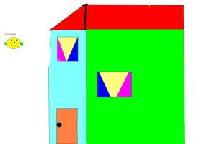How to make a file importable into a TM out of a two-columnns Word file? Thread poster: Mushu
|
|---|
Mushu
Local time: 08:52
Bulgarian to French
+ ...
Hello everybody,
I've been using Trados for two years now, but have never been able to solve this issue. I suspect this is something very simple and my question is stupid, but it is important for me. I have a Word-file in which there is a two-columns table, English original sentences on the left, French translations on the right. How could I make a memory file out of this, so that to import it into a Trados TM?
I thought about saving it in .txt format, but then French accents ... See more Hello everybody,
I've been using Trados for two years now, but have never been able to solve this issue. I suspect this is something very simple and my question is stupid, but it is important for me. I have a Word-file in which there is a two-columns table, English original sentences on the left, French translations on the right. How could I make a memory file out of this, so that to import it into a Trados TM?
I thought about saving it in .txt format, but then French accents will disappear.
Thank you very much and have a great day! ▲ Collapse
| | | | | This might do the trick | Mar 5, 2008 |
First, let me say that what I am about to propose to you should work in theory, but I haven't tried it so it may not work as expected.
Start by downloading ApSic XBench ( http://www.apsic.com/en/products_xbench.html ). Then, save your Word document as a CSV file (don't know if French characters would be preserved) or save it as an Excel worksheet first, which you would then save ... See more First, let me say that what I am about to propose to you should work in theory, but I haven't tried it so it may not work as expected.
Start by downloading ApSic XBench ( http://www.apsic.com/en/products_xbench.html ). Then, save your Word document as a CSV file (don't know if French characters would be preserved) or save it as an Excel worksheet first, which you would then save as a CSV file. Then, create an XBench project you will add this CSV document to. Then, all you need to do is export your project as a TMX file or as a Trados exported memory. Just stick it into your TM folder and it's ready to go as usual.
If this doesn't work or if it doesn't yield exactly the result you are looking for, fiddle a bit with XBench. It is really worth learning to use this freeware well - it has many, many other uses and makes up for Trados' shortcomings.
Edit: On second thought, here is another solution you might want to try. How about selecting the entire French column and then cutting it (Ctrl + X) and pasting it into a blank Word document, and then aligning the English document and the newly created French document in WinAlign? That would produce a usable TM, although once again, I am not sure if the French characters will be preserved. TMX usually preserves them whereas text files seem to mess them up (I might be wrong - but this is so far my experience).
[Edited at 2008-03-05 08:31] ▲ Collapse
| | | | Ade Indarta 
Indonesia
Local time: 12:52
Member (2007)
English to Indonesian
How about using WInalign?
You could save each column in different file and then create a winalign project for those two files.
Ade
| | | | | Western European fonts | Mar 5, 2008 |
Hi Mushu,
As long as you use the correct fonts, I see no reason why you should lose French accents.
I think the best and cleanest method is to use Viktoria's second solution and create an alignment. If they are already aligned in the French document, it should be more than straightforward!
On my side, I sometimes convert Excel glossaries in TXT format (separator: tabulator) to import them into an SDLX TM. Afterwards, I can use this TM with SDLX or re-export it to create ... See more Hi Mushu,
As long as you use the correct fonts, I see no reason why you should lose French accents.
I think the best and cleanest method is to use Viktoria's second solution and create an alignment. If they are already aligned in the French document, it should be more than straightforward!
On my side, I sometimes convert Excel glossaries in TXT format (separator: tabulator) to import them into an SDLX TM. Afterwards, I can use this TM with SDLX or re-export it to create a Trados TM. I use the Western European fonts to preserve accents during the process, and it works fine.
Annelise ▲ Collapse
| | |
|
|
|
| the manual way | Mar 5, 2008 |
Besides Winalign and third party programs, there is the manual way.
In word, two-column table file open, source column on the left:
- reread source and target to ensure there is no typo
- convert your table into text (Table menu>Convert in Word 2003). I think the default options are fine.
- search and replace tabulations (^t) with }0{ (Trados tags are style-/format- insensitive)
- search and replace hard breaks (^p) with 0}^p{0
- add/change manua... See more Besides Winalign and third party programs, there is the manual way.
In word, two-column table file open, source column on the left:
- reread source and target to ensure there is no typo
- convert your table into text (Table menu>Convert in Word 2003). I think the default options are fine.
- search and replace tabulations (^t) with }0{ (Trados tags are style-/format- insensitive)
- search and replace hard breaks (^p) with 0}^p{0
- add/change manually Trados tags at the beginning and at the end of the text to make it work.
- check that first and last segment are properly formatted (opening them with the Trados button
- clean this file in the appropriate TM
You can also use this to create a macro button on the Word toolbar.
Philippe
Edit: typed trados tags don't appear. trying with quotations marks
[Modifié le 2008-03-05 09:04]
second edit: trying with double gt/lt
[Modifié le 2008-03-05 09:05]
3rd edit: trying with what I assume are html tags for gt/lt
[Modifié le 2008-03-05 09:07]
4th edit: giving up. greater than and lower than are missing above in Trados tags. I should learn the basics about HTML
[Modifié le 2008-03-05 09:09] ▲ Collapse
| | | | | This is exactly what I do! | Mar 5, 2008 |
Ade Indarta wrote:
How about using WInalign?
You could save each column in different file and then create a winalign project for those two files.
Ade
This is exactly what I do to create a new TM out of a 2-column file.
Should you need further instructions on how to proceed, Mushu, don't hesitate to ask!
| | | | Mushu
Local time: 08:52
Bulgarian to French
+ ...
TOPIC STARTER | I do use WinAlign this way, but hoped it could be made easier | Mar 5, 2008 |
Angelica Perrini wrote: Ade Indarta wrote:
How about using WInalign?
You could save each column in different file and then create a winalign project for those two files.
Ade This is exactly what I do to create a new TM out of a 2-column file.
Thank you very much to you all! Actually, I can do this, but it seemed to me that there should be an easier way somewhere to use two-columns Word file to create a TM... Apparently no. Actually, I can do this, but it seemed to me that there should be an easier way somewhere to use two-columns Word file to create a TM... Apparently no.
Viktoria, I'll be studying your link.
[Edited at 2008-03-05 09:54]
| | | | Marina Soldati 
Argentina
Local time: 02:52
Member (2005)
English to Spanish
+ ...
Mi Mushu,
I suggest you try the solution proposed in this thread: http://www.proz.com/post/451872#451872.
First copy the columns into Excel.
I have used it and it works perfectly.
Regards,
Marina
| | |
|
|
|
Olaf (X)
Local time: 07:52
English to German
| How about using a simple macro instead | Mar 5, 2008 |
I use the following very simple macro to create .tmx files that can be imported into Trados directly from MS Excel:
'------------------------ cut here ------------------------
Sub WriteTMX()
'Get spreadsheet dimensions
Range("A1").Select
Range(Selection, ActiveCell.SpecialCells(xlLastCell)).Select
LastRow = ActiveSheet.UsedRange.Rows.Count
'--------------------------
Set fs = CreateObject("Scripting.FileSystemObject")
Set... See more I use the following very simple macro to create .tmx files that can be imported into Trados directly from MS Excel:
'------------------------ cut here ------------------------
Sub WriteTMX()
'Get spreadsheet dimensions
Range("A1").Select
Range(Selection, ActiveCell.SpecialCells(xlLastCell)).Select
LastRow = ActiveSheet.UsedRange.Rows.Count
'--------------------------
Set fs = CreateObject("Scripting.FileSystemObject")
Set a = fs.CreateTextFile("c:\MyTM.tmx", True, True)
a.WriteLine "<?xml version=" & Chr$(34) & "1.0" & Chr$(34) & "?>"
a.WriteLine "<tmx version=" & Chr$(34) & "1.4" & Chr$(34) & ">"
a.WriteLine "<header "
a.WriteLine "creationtool=" & Chr$(34) & "Macro" & Chr$(34)
a.WriteLine "creationtoolversion=" & Chr$(34) & "1.0" & Chr$(34)
a.WriteLine "segtype=" & Chr$(34) & "sentence" & Chr$(34)
a.WriteLine "o-tmf=" & Chr$(34) & "Macro" & Chr$(34)
a.WriteLine "adminlang=" & Chr$(34) & "en" & Chr$(34)
a.WriteLine "srclang=" & Chr$(34) & "en" & Chr$(34)
a.WriteLine "datatype=" & Chr$(34) & "PlainText" & Chr$(34)
a.WriteLine ">"
a.WriteLine "</header>"
a.WriteLine "<body>"
a.WriteLine
For I = 1 To LastRow
'English
a.WriteLine "<tu>"
a.WriteLine "<tuv xml:lang=" & Chr$(34) & "EN-US" & Chr$(34) & ">"
a.Write "<seg>" & Cells(I, 1)
a.WriteLine "</seg>"
a.WriteLine "</tuv>"
a.WriteLine
'French
a.WriteLine "<tuv xml:lang=" & Chr$(34) & "FR-FR" & Chr$(34) & ">"
a.Write "<seg>" & Cells(I, 2)
a.WriteLine "</seg>"
a.WriteLine "</tuv>"
a.WriteLine "</tu>"
a.WriteLine
Next I
'Footer
a.WriteLine "</body>"
a.WriteLine "</tmx>"
a.Close
End Sub
'------------------------ cut here ------------------------
To use the macro in MS Excel 2007 do the following:
1. Click the View tab
2. Select Record Macro from the Macro pulldown menu and click OK to record Macro1
3. Select Stop Recording and then View Macros
4. Click Edit and paste the code in the code window
5. Select Close and Return to Microsoft Excel (ALT+Q)
6. Select again View Macros from the Macros pulldown menu
7. Select WriteTMX from the list and click Run
If all went well you should find a file called MyTM.tmx in the root of your C: drive
Olaf ▲ Collapse
| | | | | You call that simple? | Mar 5, 2008 |
It may be simple for people who are used to working with macros - but for a macro dummy like myself, it feels like reading Katakana when the only language you actually speak is English. I got cross-eyed just reading your post...
How I wish you could teach me!
| | | | Samuel Murray 
Netherlands
Local time: 07:52
Member (2006)
English to Afrikaans
+ ...
| PlusTools (from the Wordfast people) | Mar 5, 2008 |
Mushu wrote:
I have a Word-file in which there is a two-columns table, English original sentences on the left, French translations on the right. How could I make a memory file out of this, so that to import it into a Trados TM?
The aligner in PlusTools actually works with a two column MS Word table. So after you've installed PlusTools (which is free and doesn't require Wordfast) just open the document in MS Word, click the PlusTools icon, select "Align" and then "Create TM". This will create a Wordfast TM, unfortunately, but there is a free tool on the Wordfast Yahoogroup's files section called Wf2Tmx which converts a Wordfast TM to TMX, which you can then import into a Trados TM.
I thought about saving it in .txt format, but then French accents will disappear.
From MS Word, save it as "Encoded Text" and select "Unicode". Trados uses UTF16LE with BOM, which is the same Unicode that MS Word will save if you save as "Unicode" in MS Word.
| | | | Samuel Murray 
Netherlands
Local time: 07:52
Member (2006)
English to Afrikaans
+ ...
| Actually, I've used Philippe's method myself | Mar 5, 2008 |
Viktoria Gimbe wrote:
...it feels like reading Katakana when the only language you actually speak is English.
Philippe's method is actually very simple. The F/R that he struggled to post in the ProZ.com forum, is as follows:
Find: ^t
Replace with: <}0{>
Find: ^p
Replace with: <0}^p{0>
...and make sure you have opening and closing tags at the very top and very bottom of the document.
If you're using Wordfast, the tags you're adding must be in the style tw4winMark. I wasn't aware that Trados would accept the file as an uncleaned file even if the tags were in the wrong style.
| | |
|
|
|
| Thank you for putting this straight | Mar 5, 2008 |
Samuel Murray wrote:
Find: ^t
Replace with: <}0{>
Find: ^p
Replace with: <0}^p{0>
...
Your explanation assuredly looks less messy than mine!
Philippe
Edit: can't get these darned signs straight, can I
[Edited at 2008-03-05 21:29]
| | | | Mushu
Local time: 08:52
Bulgarian to French
+ ...
TOPIC STARTER | Thank you very much to you all! | Mar 7, 2008 |
I'd like to thank you again - you all gave so many different solutions for this issue, which could, I hope, be of use not only to me, but to the community.
Thanks!
| | | | To report site rules violations or get help, contact a site moderator: You can also contact site staff by submitting a support request » How to make a file importable into a TM out of a two-columnns Word file? | Anycount & Translation Office 3000 | Translation Office 3000
Translation Office 3000 is an advanced accounting tool for freelance translators and small agencies. TO3000 easily and seamlessly integrates with the business life of professional freelance translators.
More info » |
| | CafeTran Espresso | You've never met a CAT tool this clever!
Translate faster & easier, using a sophisticated CAT tool built by a translator / developer.
Accept jobs from clients who use Trados, MemoQ, Wordfast & major CAT tools.
Download and start using CafeTran Espresso -- for free
Buy now! » |
|
| | | | X Sign in to your ProZ.com account... | | | | | |